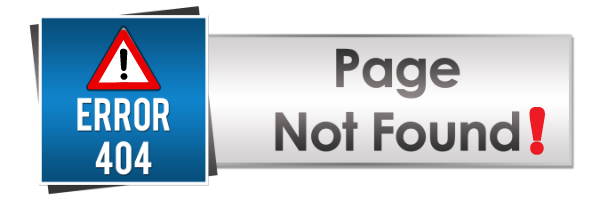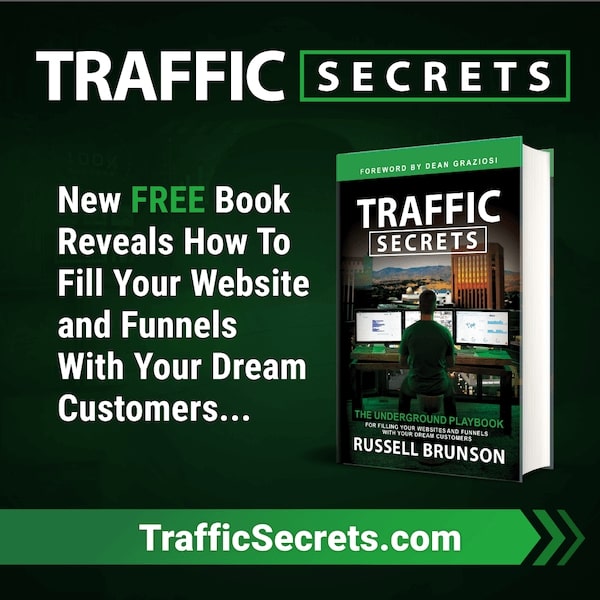Have you ever clicked on a link in a website/blog and hoped to see the content you desired but instead been navigated to a page which showed you a '404 Error - Page not found message?
404 errors are one of the common HTTP errors that occurs when a requested page cannot not be located on the server. While the error is common, it can damage the credibility of the website and put a dent in its SEO performance.
In this beginners guide on 404 pages, we all discuss what are 404 Errors, what causes them and provide some guidance on how to identify and fix 404 error in WordPress.
What is 404 Error - Page not Found?
Error 404 is a standardized error on the internet, which happens when the link to a webpage is no longer accessible.
When you enter or click a link to a website, you are essentially requesting the server, which is hosting the website, to show you the page. The communication with the server happens in HTTP. Once you place the request, the server responds by sending you the page. However sometimes the server either does not understand your request or is not able to retrieve the information. In both of these situations, it triggers an error - This error is termed as the 404 Error - page not found.
What does the 404 Error Denote?
404 is an error against one of the HTTP response status codes. There are 5 categories of broad HTTP response status codes as below:
- 1xx informational response – the request was received, continuing process
- 2xx successful – the request was successfully received, understood, and accepted
- 3xx redirection – further action needs to be taken in order to complete the request
- 4xx client error – the request contains bad syntax or cannot be fulfilled
- 5xx server error – the server failed to fulfill an apparently valid request
404 error denotes that the link which you are trying to access does not exist or is broken.
What causes 404 Error?
404 Error occurs because of a broken link. There are a few reasons why the link results in error:
- The page got deleted
- The page was moved to another URL and the redirection did not happen
- The URL linked to the anchor text is incorrect
- The server malfunctioned or the connection is broken
- The typed URL is wrong
If you are a website owner, the top three errors could be because a fix was not put in place from your end. The last 2 are system glitches and user error respectively.
A 404 Error looks like this:
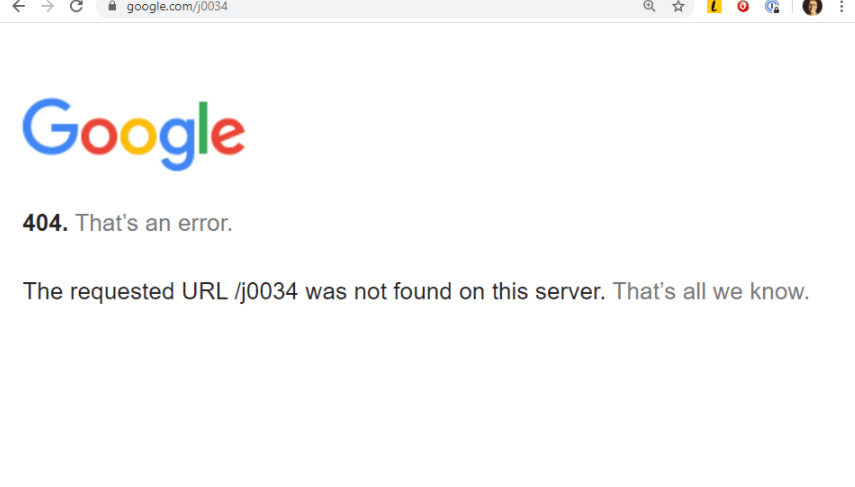
The most common errors for a broken page are page deletion and wrong link. Imagine if you posted an article on your blog, and then linked that blog post to
- Internally - to other blog posts in your website or
- Externally to other blogs (for backlink).
Then, one day, you decided to delete the article for some reason. If people click on the linked anchor text to this blog, it is not going to work anymore. This will result in a 404 Error.
What is 404 Page?
A 404 page is a standard page on your website where you redirect all your URLs that no longer work so the user and the search engines do not get the 404 Error.
Here is an example of a 404 Page from our website:
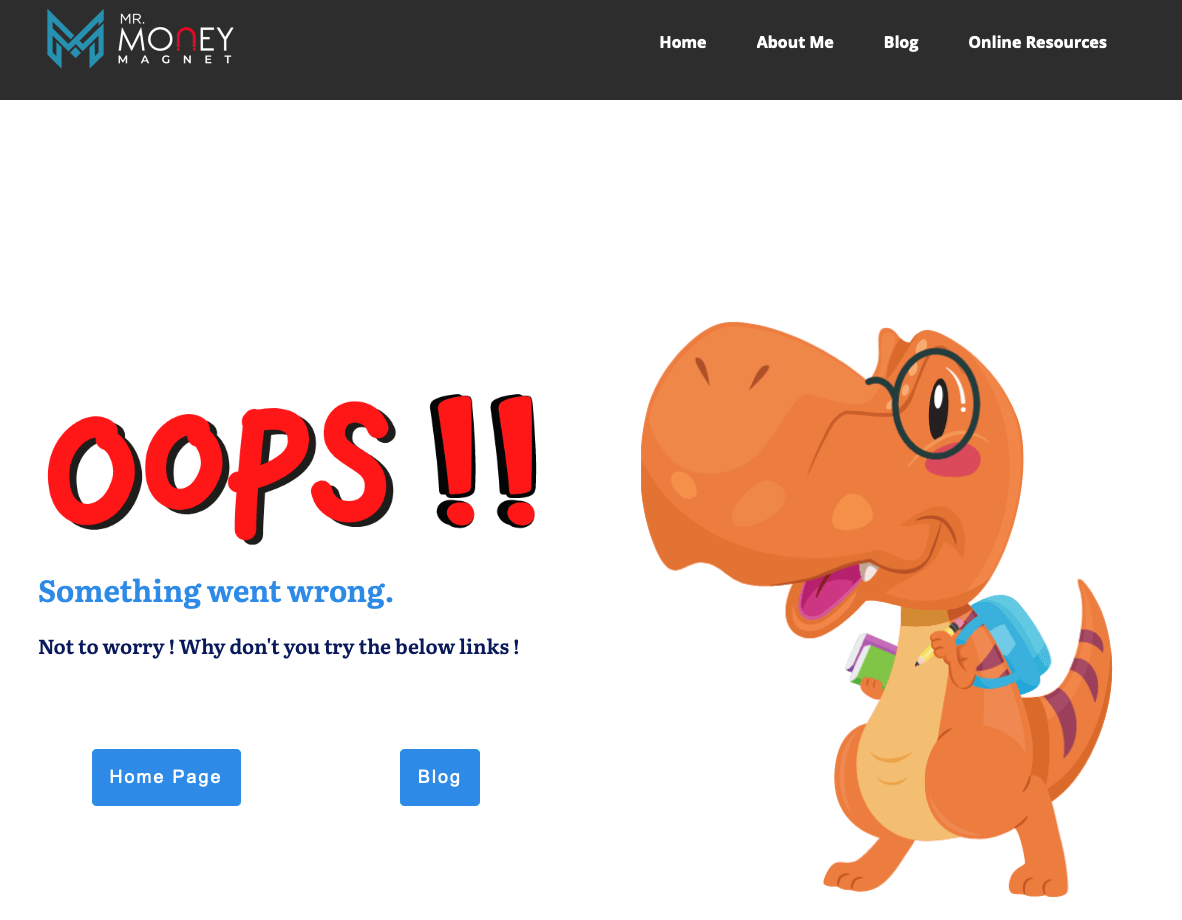
Why is it Important to Identify and Fix 404 Error in WordPress?
Fixing 404 Errors are important for 2 reasons:
- User Experience
- Search Engine Optimization.
Imagine a user on your website happily reading your content. Then, they decide to click on a page to see another linked blog page but instead of getting a content, they get a 404 Error.
What do you think their experience is going to be?
Not Great. This drop in user experience reduces the credibility of your website. The first impression which hits is that the site is not managed well and that even potentially it may be a scam. The user loses interest and bounces off your website.
The second concern is search engines. Google cares a lot about user experience. Over the years, the algorithm has changed radically and now Google measures user experience as its top priority for search engine rankings. If the search engine crawls on a page and the page returns a 404 Error, it will immediately register the website as not being user-friendly. As a result, your rankings will get impacted and Google will most likely not show your website to its users anymore.
How to Identify all your Broken links prone to 404 Errors?
There are numerous ways to identify all your broken links such as:
SEO Audit Tools:
SEO audit tools such as SEMRUSH and AHREFS can help provide exact broken links and their location. However, this requires subscription service to the software and is expensive
Desktop Software:
Desktop Software such as Screaming frog that can be downloaded and run to identify all broken links. The software is open source (free) and comes in both Mac and Windows version
Online Broken Link Checker:
Online Broken Link checker - A free online service which gives lets you check broken links on 3000 pages for free. The platform is also simple to use. Just head to their link and enter your URL. The results show if you have any broken links or not. Snapshots below:
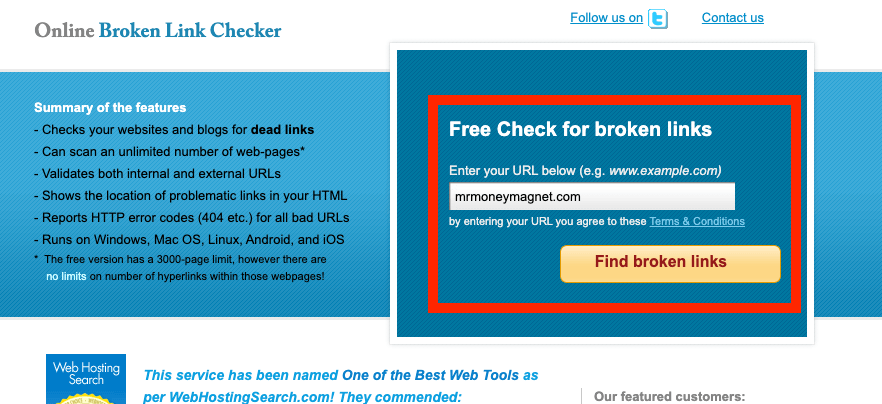
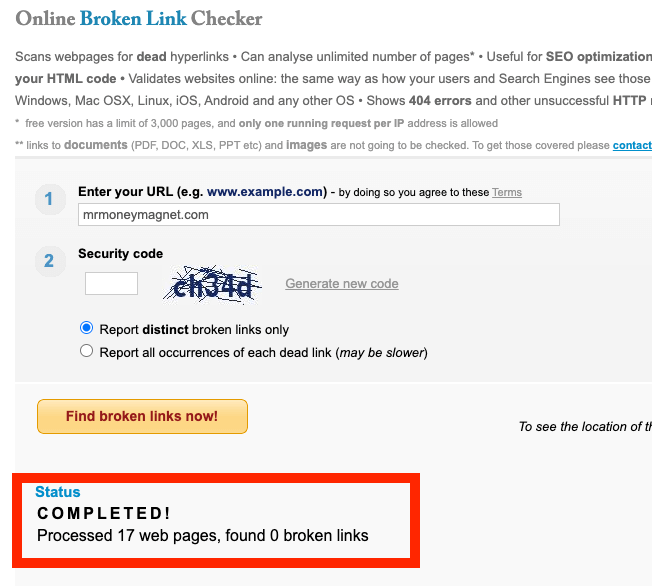
Google Search Console:
The easiest way to locate Error 404 on your page is through Google Search Console. Once you have integrated Google Search Console (GSC) with your site, just go to Coverage. From there, you will be able to see if there are any crawl errors on your page.
Here is a sample screenshot which shows 21 crawl errors.
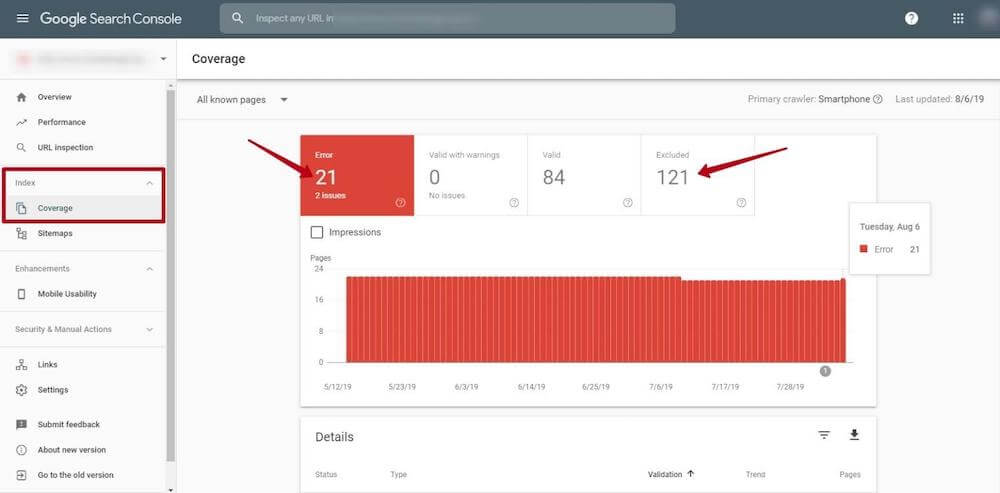
When you click on the errors (red box), it will show the linked errors from where you can easily identify the 404 Errors
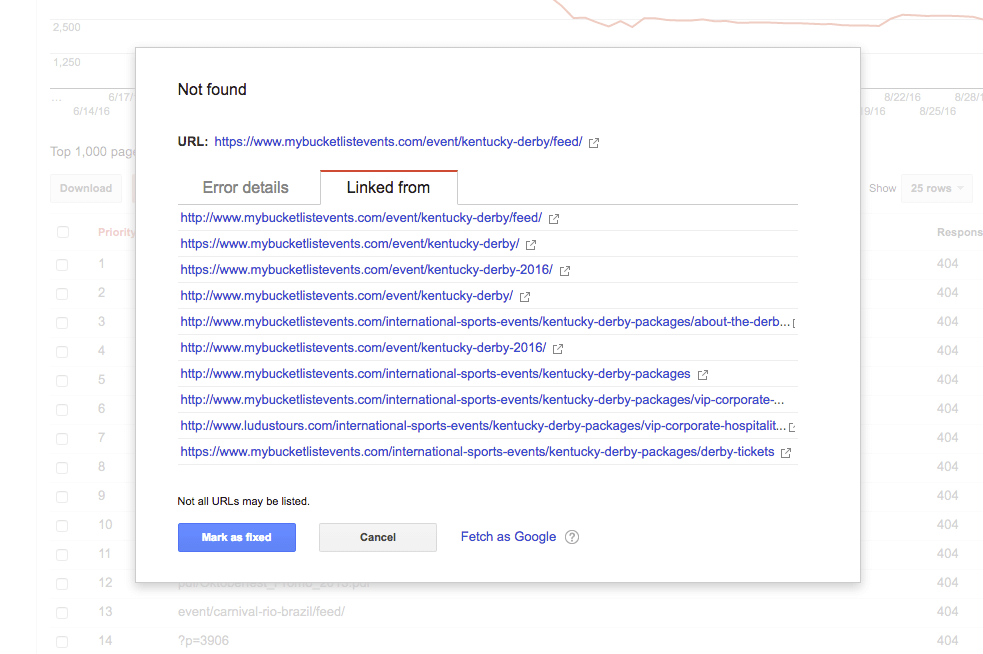
How to Fix 404 Error in WordPress?
There are 3 ways to fix 404 Error in WordPress:
- By Refreshing Permalinks
- By setting up a manual redirection
- By creating a 404 Page
Lets discuss the options 1 by 1
Option 1 - Fixing 404 Errors through Permalink Refresh:
When you visit your website posts and if almost all of them show you a 404 Error, then chances are that your .htaccess file is deleted or unreadable. This is not a big issue and can be fixed fairly easily through the Wordfresh Dashboard. Follow the below steps to remediate this 404 problem:
- Log Into your WordPress Dashboard
- Go to Settings => Permalinks
- Click on Save changes.
This simple solution will update your permalink settings and fix the 404 issue.
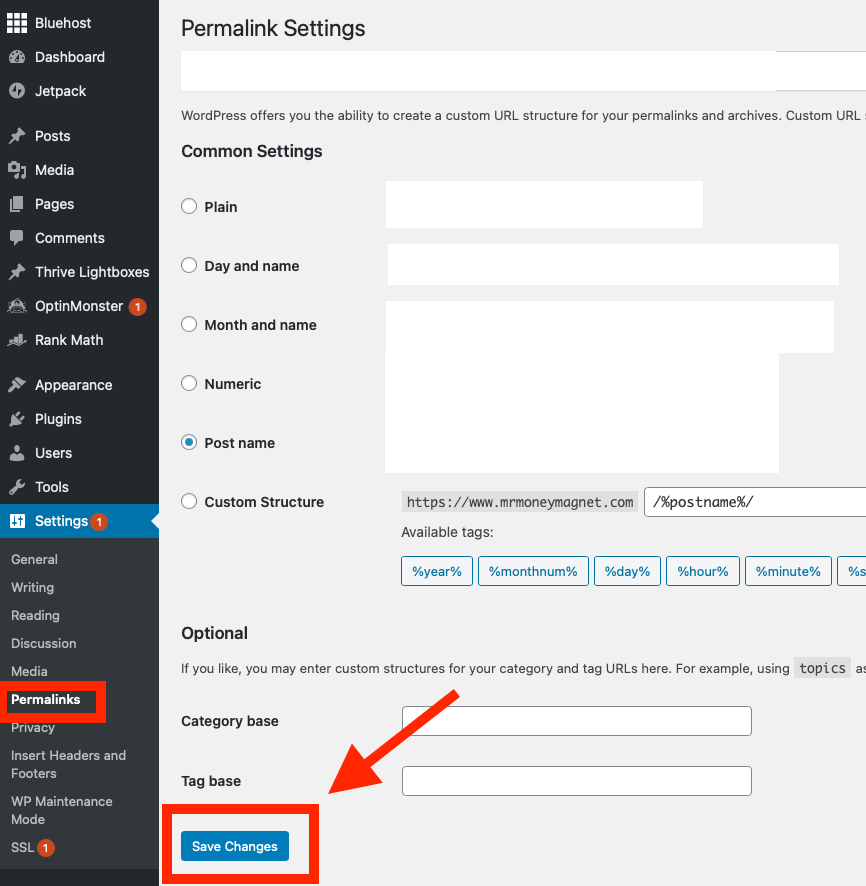
Option 2 - Fixing 404 Error through Manual Redirection:
Manual redirection means you identify the broken links and then manually redirect them to the correct link or to a page of your choice. For this we need the help of a plugin. Here are some plugins that you can use for 404 redirects:
For this example, we will use RankMath.
Once you have installed Rankmath, go to RankMath > Redirection. Turn on the radio button to activate it.
Once done, head to the Rankmath dashboard and click on 'Redirections' as shown below.
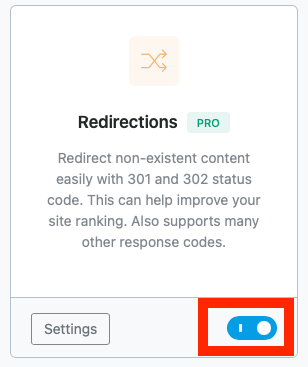
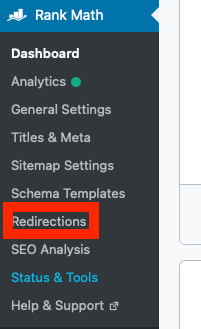
Once the Redirections page opens up, click on 'Add New'. The below page will appear
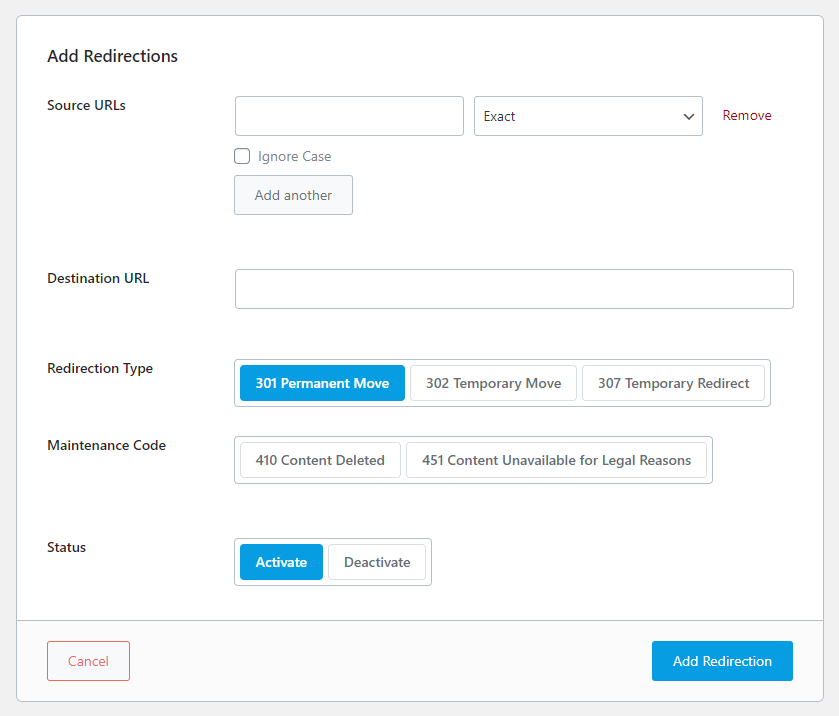
Enter the details in the above page per below:
- Source URL – This is where we enter the inactive URL
- Destination URL – This is where we enter the redirected URL.
- Redirection type – Choose 301. It means that the redirection of the page is permanent
The default status is Activate.
Once the above selections are made, click on Add Redirection. From now on, all links to the inactive URL will be redirected to the destination URL entered you created.
Option 3 - By Creating a 404 Page:
A 404 page is just like any other page that you create on WordPress. The steps are as below:
1 - Add a new page as below:
- Log in to your WordPress Admin
- Click Pages
- Click Add New
2 - Title this page to represent a 404 page. Example - Our 404 page is titled '404 Page not available'
3 - Add content. You can use our example for guidance. You can use images, buttons with URLs linked to it for redirection etc. Be creative and think of ways to let your audience know that the page they are looking for is no longer active.
4 - Once this page is published, it should have its own URL - Example below. Copy this URL from Permalink and save it for the redirection step.
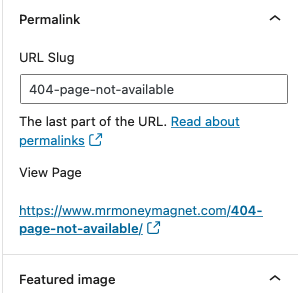
Next follow the same steps as in option 2 but this time, insert the above link under destination URL. Each time a user clicks on a broken link, they will be redirected to this 404 Page.
Benefits of Redirection:
A 404 Page or Redirection does not leave a negative connotation in the mind of the users since it provides a clear message that the page has either been removed or replaced.
Further Search engines do not impact your website’s ranking as well since a redirection does not result in crawl errors. The Google Bots are redirected to the new page or 404 page and that counts as a valid crawl.
Best Plugins to Fix 404 Error in WordPress:
This is an open source (Completely free) Plugin which offers the below features:
- Redirect to Custom URL
- Redirect to Custom Page
- Analyzing capabilities to track keywords which led to to 404 Errors
Another open source (Completely free) Plugin which offers basic redirection features and some advanced features such as:
- Redirect to Custom URL
- Redirect to Custom Page
- Create your own Custom design 404 Page
- Visit Logs to ascertain how many times 404 pages were visited
- 404 Caching features which means the plugin does not load the unnecessary scripts, css, images and other links to 404 page. This makes the 404 pages load faster
One of the most popular 404 Plugins with over 400,000 downloads. The plugin offers an easy interface along with the below features:
- Redirect to Custom URL
- Redirect to Custom Page
- Keep track of 404 errors through its tracking feature
- Is designed to easily manage 404 Errors in a small website as well as in a large website with thousands of pages
- Provides detailed log on all redirects occurring on your site, including information about the visitor, the browser used, and the referrer
- Track IP addresses for geographic information
Redirection is also Open source (free)
Another Open Source Plugin which offers a host of basic and advanced features such as :
- Redirect to Custom URL
- Redirect to Custom Page
- Detailed log with all redirect information
- Automatically add a 301 direction if the post URL changes
- Detect and fix crawl Error in Google Search Console
Rank Math is one of the most powerful SEO plugin which has the 404 redirection functionality embedded in it. Rankmath embeds tracking and analytical features from Google Analytics, Google Search Console and Google Page insights which helps to track 404 errors in real time.
See our detailed analysis on the RankMath Plugin here
Summary: How to Identify and Fix 404 Errors in WordPress.
404 Errors are one of the common but nonetheless critical errors in WordPress. The Errors, which result from broken links, can result in decreased user experience, increased bounce rate and can end up taxing your SEO Score with search engines. The good news is - fixing it is easy. Prior to fixing you can identify these broken links through either an SEO Audit (which can be expensive) or for free through Google Search console or online broken link checker.
Now that you have the links identified, you can work on the remediation plan. For remediation, you can download a Plugin or use Rankmath which has the embedded feature to remediate or redirect 404 errors to a valid link. Alternatively you can also divert the traffic from your broken link to a 404 Page which clearly mentions that you had a page which is now deleted and offer users alternative pages which they can visit.
It is critical to remember that it is all about user experience in the world of search engine optimization. Hence small steps to give your user a seamless experience goes a long way. fixing 404 Error is that small step. Moreover it is easy and completely free.